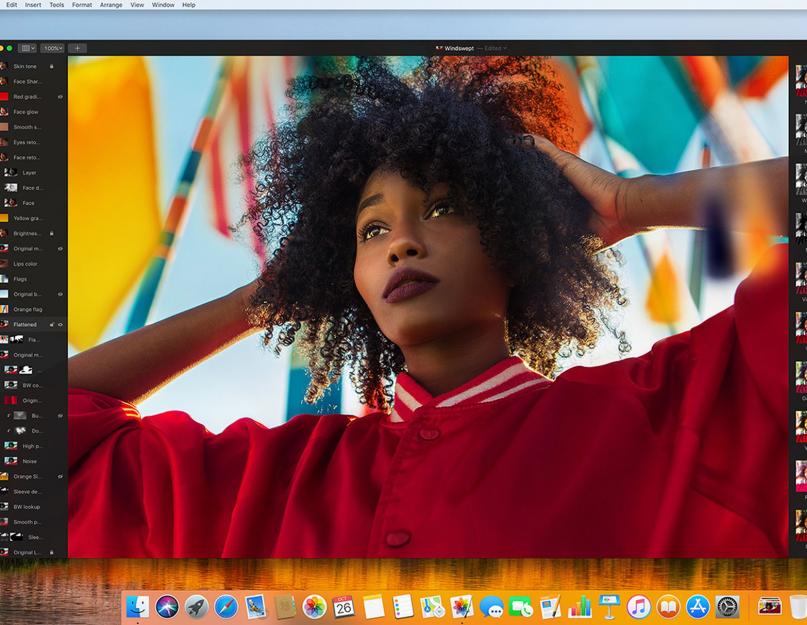If you use a Mac on a daily basis and need a ubiquitous photo editor that can replace Photoshop, then Pixelmator is the best alternative.
This application has been around for a long time, it is lighter than Photoshop, it works much faster and, in general, the optimization on macOS pleases. Basic functions such as retouching, working with layers and presets are more convenient and simpler than the same functions in the interface of Adobe products.
Today the company rolled out information about the upcoming update, and I'm looking forward to this application.
What's added?
Pixelmator Pro has redesigned the look and added many new tools, including smarter photo retouching, vector art creation, digital painting, and layout design. Pixelmator Pro certainly won't do everything a full-fledged Photoshop can, but for me, its simplicity and practicality are just a fundamental factor in choosing a photo editor. I don't use most of Photoshop's features, but Pixelmator's features are enough. More important is the speed and clarity with which the program works at all resolutions, up to 5K.
Who is the app for?
Until recently, Pixelmator could be considered a light version of Photoshop, specially created for the Mac, but with the advent of the Pro version, the developers claim that this is quite a worthy alternative to the Adobe suite.

On my own behalf, I can add that Pixelmator has an excellent cloud storage system for projects, and there is also a mobile version of the program. Pixelmator, for both Mac and iOS, is perfectly integrated with iCloud. Adobe also has the cloud, but it's just as weird and slow as Microsoft's cloud storage of files in their Office. Everything flies in Pixelmator. I never need to save a file, the program saves everything in iCloud in real time. Even if you have an emergency shutdown of your computer, all your creative efforts will be saved in iCloud.
Most Important Updates
The application interface has been completely redesigned according to Apple guidelines. Now all actions are optimized and their work requires less gestures. Separate layouts have been developed for the Touch Bar on the MacBook Pro, and the program has also learned to work in multitasking mode with a split screen into two parts.
And most importantly… self-learning
Pixelmator Pro uses Apple's latest Core ML API. The application self-learns on the go and allows you to perform some functions better and better every time. Changes in work can be seen almost immediately. Here is an example: the quick selection tool more intelligently determines the boundaries of the object, the algorithm automatically marks different layers based on their content, and the Repair tool is very cool and quickly removes unnecessary objects in the photo. Now "retouching" is a real pleasure. Here is how this function works on a real example.
About price
The full version of the application will cost only $30. Bought once and forever, but the Adobe starter package will cost you $10 per month.
WikiHow is a wiki, which means that many of our articles are written by multiple authors. When creating this article, 27 people worked on editing and improving it, including anonymously.
Artists have been among the most common Apple Macintosh users. The intuitive interface of the operating system is one of the reasons for the early adoption by Adobe and other artist-focused companies. MacPaint was in the very first Macintosh sold, and since then, many other drawing programs have appeared on the Mac. Which program is best for you? We will show you the options available to suit your needs. Read on!
Steps
For kids
Recording and playback of video drawing
Simple but effective
artsy fun
Professional Applications
GIMP . Free is good, right? Yes! GIMP is open source software, in other words, the program is free and open to anyone who wishes to add or modify elements of it. While the program has a lot of Photoshop-like buttons, the interface isn't straight forward, so you'll have to get used to it. With the features and editing options available, the program is a favorite for those who don't want to pay for Photoshop or don't want to follow the crowd.
painter . Painter is a great app with tools that look like real objects: paper and sketch, brushes, palettes, pencils, crayons, oils, acrylics and more. For artists who like to work with the digital counterparts of traditional instruments, this program is the best. At $10,000, it's not the cheapest option, but for serious artists, it's worth every penny spent.
Photoshop. If you are into graphics, then you know about Photoshop. Photoshop is said by many to be the progenitor of all painting applications. It has grown from a small editing program into a huge platform that is so famous that the name is used as a verb. This program has the most complete set of tools, and still has one of the cleanest and most intuitive interfaces. The program costs 25 thousand rubles.
Photoshop Elements . If Photoshop is too expensive, then you can get a powerful program at an inexpensive price by buying Adobe Elements. The program is a photo editor that is ideal for cleaning up photos taken with your digital camera. Includes tools such as cropping, cleaning, polishing and sharing your photos online. The program costs 3800 rubles, so if you take a lot of photos, then Elements will be a great choice.
- Before downloading the program, check the system requirements. To find out information about your Mac, click on the Apple icon and click on "About this Mac".
- Not required, but recommended for artists with graphics tablets. Wacom is an acclaimed tablet that ranges from small tablets to large monitors with on-screen drawing (at a price to match!).
- If the application does not start, then try restarting your computer.
If you ask me about the best photo editor for mobile devices, without a doubt I will name VSCO Cam. A selection of excellent filters for every taste and for reasonable money, an abundance of image editing tools, a local file library and well-implemented export, as well as the ability to publish your photos and be inspired by other people's work - all this is about him. The secret of success turned out to be simple: behind the application and service there is a team of true professionals in various fields, including photography.
Visual Supply Company employees have worked at Apple, MTV, Audi, Levi's, Adobe, Sony, UnderArmour, Xbox, Webex, Getty Images, Nintendo, T-Mobile, and Adidas. As a result, the mobile application is free from the common problems of numerous photo editors in the App Store and Google Play, which are primarily worked on by programmers. Even if not devoid of a sense of beauty, but accustomed to think in formulas and algorithms. To make the best photo application, it turned out that something completely different was needed - professional photographers, designers, representatives of other creative professions, and people who are familiar with the visual art industry from the inside.
The VSCO Cam app was only available for iPhone for a long time, but now it can be used by iPad and Android users. Similar to Instagram, developers are gradually taking over new platforms, allowing mobile photographers to post even better photos through the use of numerous editing tools and stylish color filters designed by professional photographers. Portrait, landscape, city, nature, macro - you can hardly find a genre of mobile photography for which VSCO Cam does not have a suitable set of filters. But it's all about smartphones and tablets.

Unfortunately, Visual Supply Company doesn't have a product for a combination of an amateur camera and a computer. The only desktop solution is VSCO Film presets for Photoshop and Lightroom. The problem is that seven kits cost $119 each, with only the "zero" trial kit available for free. The high cost, combined with the need to pay for a subscription to Adobe products, makes the threshold for entering photo processing on a computer very high. In addition, we are not talking about one-click photo editing like on a smartphone, but a professional product for photographers with the need to manually correct a large number of parameters.

It turns out that the niche of high-quality products for retouching photos from amateur and semi-professional cameras on computers is not occupied. Users have to either download "heavy" editors with an excessive number of settings, or be content with mostly second-rate products. So far, only a product designer with the nickname Suganth has a solution to this problem, who thoroughly undertook the development of the VSCO Suite for Mac concept and spoke about his work on the Medium platform. Of course, we are only talking about a fictional application, but this is the rare case when a fictional program turned out exactly as a real one could be - without dubious attempts to reinvent the wheel in matters of design and usability or make unthinkable functions.
On the one hand, this concept can be dismissed under the pretext that it makes no sense for the Visual Supply Company to develop a desktop application with VSCO Film, but if you think about it, this may turn out to be the right move. On the one hand, the company could earn more from microtransactions and buying filter packs than selling expensive presets for Photoshop and Lightroom. At the same time, it could be a transitional application for amateur photographers to professional image processing, and also allowed mobile photos to be exported for even more convenient processing on a large screen. In the end, I would like to hope that the employees of the Visual Supply Company not only noticed this concept, but decide to conquer desktop operating systems with the VSCO application.
You don't need to use Adobe Photoshop on your Mac to edit images like a pro. There are many alternatives to this software that you can download or use right in your browser to create images and graphics for your projects. And some of them are completely free!
None of the solutions below are necessarily universal. Each tool generally serves a specific purpose; do you want to edit online or on desktop? Are you editing photos or more different types of files? Is all this work intended for the web or will the images be printed?
Here is a list of the best Photoshop alternatives for Mac in 2018:
1. Affinity Photo
A former Apple Mac App of the Year winner, Affinity Photo is a professional tool that has everything you would expect from a premium photo editing product.
Use it to edit and retouch images and create layered images. Professional correction and adjustment tools easily compete with any other application, and it has an excellent noise reduction filter. Retouching options include not only the regular dodge, burner, clone, patch, blemishes, and red-eye tool, but also a paint brush and a liquefy function.
Other key features:
- Dedicated Camera RAW workspace
- HDR Fusion Mode
- Panorama
- batch processing
- Editing 360-Degree Images
Cost: $49.99
2. Sketch
Sketch is not a photo editing application, but you can edit images within the Mac prototyping tool.
The best part about editing in Sketch is that all changes are non-destructive, meaning that any changes take effect without overwriting the original image file. So you can always go back to the original if you want.
Sketch provides basic image editing, including image inversion, cropping, and color fill. It can be described as a basic bitmap editor, and for many simple projects, this is quite enough.
Other key features:
- Ability to adjust colors - hue, saturation, brightness and contrast
- Reduce image/file size
- Replace and change images in projects with one click (since you use the same tool)
- Ability to work in layers
- Also includes the ability to edit vector elements
Cost: $99 per year
3. GIMP

GIMP offers powerful photo manipulation and editing capabilities in a free and open source package. You can also download the source code and make changes to your liking, add more functionality using third party plugins.
GIMP is designed for high quality photo processing, including image retouching and photo restoration. Users can also use it to create original artwork, a feature that many other alternative Photoshop editors don't provide (or have, but can be difficult to use).
Other key features:
- Ability to create icons and other elements
- Used to work with scripts (C, C++, Perl, Python, Scheme and others)
- Color management tools included with Scribus, Inkscape and SwatchBooker
- A large number of convenient file formats and customizable workspace
- Extensive library of tutorials on the website so you can learn the tool more easily
Cost: Free
4. Pixelmator Pro

Pixelmator Pro is a non-destructive editor that allows you to make changes to images and draw within the app. It also includes a great auto color adjustment tool that makes the color changing process much easier.
One of the best features of Pixelmator Pro is that you can even export images for web optimization, so you don't have to use multiple editing tools and then scale down the image for high-quality website performance. Pixelmator Pro also includes some workflow tools to help you work more efficiently.
Other key features:
- Works with Mac Touch Bar
- Live preview option so you can see how changes will look before commit
- Text editing options
- Editing and exporting SVG
- Drawing tools so you can draw anything by hand
Cost: $59.99
5. Pixel Pro

Pixlr Pro - which has the ability to edit photos, vectors and text. You can edit like a pro with tools that include layer masks, multiple brush options, curve and level adjustments, color and blend modes, effects and filters, and transform and wrap tools.
What sets Pixlr Pro apart from the others, which also has a free version, is that you don't need to download anything to use it. All the tools are right in your browser (and it has some serious browser compatibility). The editor also includes many other useful features to help you launch projects, such as templates and fonts.
Other key features:
- Includes access to 1 million royalty-free images
- Comes with over 10,000 photo templates
- Works with PSD and Sketch image files
- Smart tools for photo correction
- Refine Edge tool makes it easy to mask complex objects
Cost: $5 per month
6 Pic Monkey

PicMonkey is a famous online photo editor and retoucher. It has the most complex feature structure of any tool on this list with free, basic, and pro plans with varying levels of features and tools.
If you're planning on using any of the extra features - save and export, advanced retouching, effects and overlays, fonts - then you should probably consider the Pro level plan. The free plans include ads, unlike the paid ones. PicMonkey is a fairly simple tool that is popular with users creating images for social media and online use, with a simple photo editor and design tools.
Other key features:
Add-ons include filters, overlays and text tools
Tweak photos to add more visual interest
Watermarks and other templates for quick project creation
Ability to create a photo collage
Simple interface with ready-to-use buttons in the browser or via the desktop app
Cost: from $5.99 per month
7. Fotor

The tool, which the BBC has called "Photoshop lite", is simple and easy to use. Edit images, add effects and text, or create portraits like a pro with Fotor.
The photo editor has all the tools you'd expect for daily editing, with options for cropping shapes and formats, color, saturation, and white balance, as well as the ability to straighten and rotate images. Also, you can create a custom collage within the app.
Other key features:
- Batch processing option
- Tilt-shift tools add focus and blur for a professional look
- 13 one-click photo enhancement options
- Use popular file formats such as RAW, PNG, JPG, BMP, GIF and TIFF
- Optimizing Images for Displaysretina
Cost: Free
8.Acorn

Acorn is another non-destructive piece of Mac photo editing software that has a robust set of tools. The company claims it has "everything you need in one image editor" with the ability to add layer masks and selections to touch up images or do something completely new. You can also remove backgrounds, combine images, color correct, resize, transform, crop, and more.
While Acorn is billed as an image editor, it also includes vector tools.
Other key features:
- 100+ photo effects - vignette, shadow, gradients, sharpen, color correction, distortion, blur
- Web export and scaling
- Export smart layer
- Importing and editing Camera RAW images
- Ability to import Photoshop brushes
Cost: $29.99
Try it: From The Flying Meat Store (other addons are also available)
9. SumoPaint

SumoPaint has paid and free versions with various options. One of the key differences is whether you want to edit the image online or offline (paid only).
SumoPaint is positioned as an image manipulator with a lot of options, not all of which are designed to work with photos. Sumo's native file format also provides a non-destructive save option. The tool includes a variety of brushes, shapes, colors and gradients to kick start any project. It also allows you to use layers and comes with a lot of filters.
Other key features:
- Dodge, Reflection and Mosaic Tools
- Animated and 3D brushes
- Auto smooth function
- Text tool
- Ability to easily adjust curves and levels
Cost: $4 per month
10. DxO PhotoLab

DxO PhotoLab is for editing RAW photos. It has a lot of different features and you might even mistake its toolbar for a Photoshop toolbar.
The tools include the ability to edit with breakpoints to work on just the part of the photo you want to edit, there are also plenty of brushes for precise work, a graduated filter makes landscape photos look great, and an auto repair mode lets you remove unwanted elements from images.
Other key features:
- Smooth transitions between elements that preserve textures and shadows
- Fast processing
- Automatic Lightening Optimization Tool
- The filter simultaneously removes haze from a landscape photo
- 40,000 camera and lens combinations
Cost: $99.99 (Essential Edition)
All successful work!
Editors for working with raster images. The section presents free analogues of Adobe Photoshop.Below you will find free programs distributed under licenses
gimp
official website December 20, 2016 GNU General Public License Bitmap editors 9Gimp is a great free alternative to paid raster editors, even such as Adobe Photoshop. The application has full functionality for working with images: support for transparency, layers, a large number of formats, various filters for image processing. The program interface is quite standard for raster editors, but it can be customized.
Pinta
Windows, Linux, FreeBSD, Mac OS X official site December 14, 2016 Free software - license for personal and commercial use Bitmap editors 2
Pinta is a free cross-platform raster graphics editor. The program is distinguished by ease of use and multilingual interface, over 55 languages are supported. The software can be used for both drawing and editing finished images. A wide range of effects and a set of tools for working with images will help you create, edit and process files. Pinta allows you to open and save images in the following formats: ORA, BMP, PNG, JPG, TGA, TIFF, ICO. Images in GIF format, the editor can only open (import), while for animated GIFs only the first frame is opened. Saving to GIF is not supported.
Krita
Windows, Linux, Mac OS X official website February 06, 2016 GNU General Public License - license for personal and commercial use Bitmap editors 23
Krita is a free raster editor that is more suitable for drawing than for editing. The application has a standard interface for programs of this type. Krita comes with a large number of brushes, as well as a brush editor. For post-processing, there are various filters. In addition, Krita supports layers and various color schemes: RGBA, Gray, CMYKA, Law, YCbCr, XYZ.