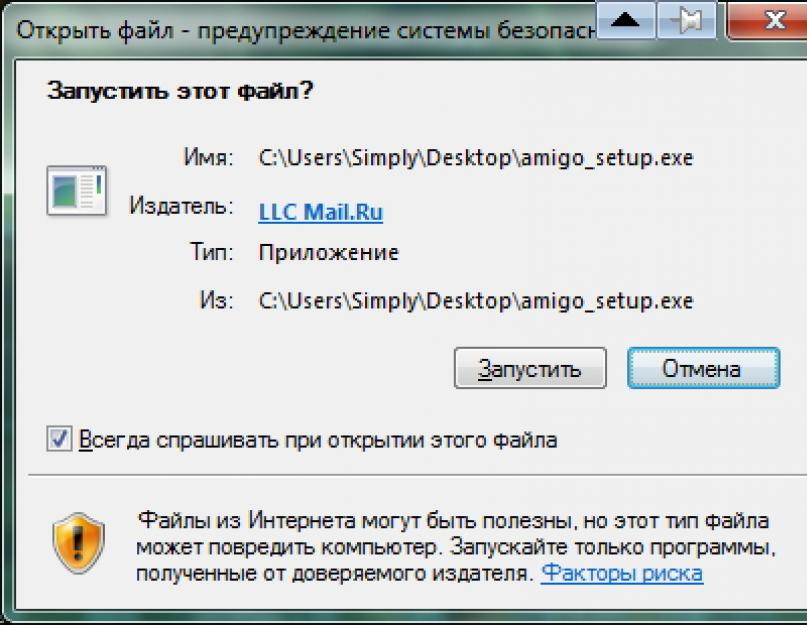Then you should download Amigo to your computer. This browser was developed by Mail.ru Group based on Google Chrome algorithms. And despite the fact that the designers of these software repeat each other, there are some differences.
For example, in the Amigo browser, in a special field located in the upper right side of the screen, there is information from the social network. If you don’t have an account on social networks, then for you this browser will be no different from Google Chrome.
In order to activate additional features, users of social networks only need to log in. You will immediately see how your browser will change.
Now, in order to view all the news, you don’t even have to close the service page. In the same way, you can receive messages from friends and view the list of those who are also online.
Official website: https://amigo.mail.ru/
Benefits of the application
Already, many people want to download Amigo for Windows 7, 8, 10, because this browser makes it easier to work on the Internet. In addition, it has low RAM consumption. This is due to the fact that although the browser runs on Chromium, each tab here does not run as a separate process. Although, of course, there are users who believe that this is a definite disadvantage for the software.
Functional
Amigo has:
- notifications of all incoming messages sent to Mail.ru;
- built-in services for working with various social networks on the Runet;
- fast playback of audio recordings posted on social networks. You can launch them in one click;
- many themes for design;
- the ability to quickly post information you like on social networks;
- search from Mail.Ru;
- player.
Using the player, you can quickly find the desired melody, lyrics and information about artists. This browser positions itself as a tool designed for active work on the network.
Amigo Browser allows you to fulfill all the needs of users, many of whom have their own profiles on social networks.
The peculiarity of the browser is that it allows you to simultaneously perform several tasks: for example, work on the Internet and at the same time keep up to date with the news and promptly respond to messages from friends.
Interface
After you have installed Amigo browser, you will see its window in front of you. Here you will see how the integration with social networks happened. Their parameters will be visible in the upper right part of the screen.
The settings of this browser themselves resemble the settings of Google Chrome. So, just click on the icon to be able to change something. In the context menu, select the “Settings” item. Next, you just have to select “Amigo Settings”.
Disadvantages of the application
However, despite all the functionality of this browser, there are a number of complaints. For example, each window of a given browser is not a separate process, which is indicated in the Task Manager. This means that if the pages freeze, you will have to reload the entire browser. Also, many are not happy that the browser constantly changes the home and start page, changes bookmarks, search and links to services. Of course, all this can also be changed if you go to settings, but not everyone likes to perform these unnecessary actions.
How to install on a computer






How to completely remove Amigo from your computer
Start -> remove programs. Right click -> delete. There is no need to restart your computer.

There may be problems with deletion. To do this you will have to use an uninstaller.
Only in this case will it be possible to delete not just the browser, but also all parts of the program that may remain on your system.
Sometimes it happens that even after deleting the browser in this way, windows will pop up asking you to install Amigo.
In this case, check on your computer for the presence of programs produced by Mail.Ru. To remove windows that appear, you will have to remove them.
Another way is to check the presence of programs from mail.ru in the startup list and, if there is a MailRuUpdater service there, then it will need to be disabled.
Video: how to delete
Amigo version for Android
 Despite the fact that this is a fairly young browser, you can already download a browser in Russian for Android devices. Close integration with social networks will allow you to always be aware of the news that happens there.
Despite the fact that this is a fairly young browser, you can already download a browser in Russian for Android devices. Close integration with social networks will allow you to always be aware of the news that happens there.
Hello. It’s no secret that many people today spend most of their time on social networks. And therefore, you need quick access to them and preferably immediately to the most popular ones at the same time. For such purposes, the Mail.ru Group company has developed its own browser called Amigo, translated from Spanish as “friend”.
A little history. The Amigo browser was developed on the Chromium engine in early 2011 and had the original name “[email protected]”. A year later it was renamed “Amigo”. Supports Windows XP and higher operating systems. Later it was developed for Android, Linux, Macintosh systems.
Installing the Amigo browser
To download the latest version of the Amigo browser, go to this address new.amigo.mail.ru
Here you will learn about the features of this browser. In particular, the browser provides the opportunity to listen to your music, which is in your account on a particular social network. If your friends or acquaintances added something, you will immediately know about it. And you can also quickly evaluate this news, etc. In addition, the browser gives you the opportunity to communicate with family without going directly to the social network itself.
So, we went to the above page
Attention! If you do not want to install the Amigo browser by default and you already have it installed, then uncheck two boxes. To load the browser, click the button “ Install" The browser installer file will download. Double-click on it and start the process of downloading and installing Amigo.

After about a couple of minutes, the browser will install and a thank you page about choosing the Amigo browser will automatically open. Since it is developed on the same engine as , Amigo looks very similar to Google's browser. Therefore, it will not be difficult for you to understand it if you are familiar with Chrome.

Press the button " Continue».

Next, you will be asked to install a button on the taskbar about new incoming emails. Here you decide for yourself what to do. We will not install this button and select “ Continue without installation»

Then we are asked to put a music button on the taskbar. We also refuse. For information on how to install or remove these buttons in the future, see below when we look at the Amigo settings.
The main page of mail.ru will load before us
Connecting social networks to the Amigo browser
As we have already said, the main advantage of this browser is that you can connect your social network accounts to it.
Let's list them from left to right - Mail.ru Mail, Vkontakte, Odnoklassniki, Moy Mir, Twitter. After them come the chat buttons and the main browser menu.
When you click on the first button, you are taken to Mail.ru mail. When you first log in, as usual, you need to enter your mailbox and password.


In a new window, enter your data. Click " To come in»

After this, we must give permission to access our VKontakte page. That's it, we have connected this network. We do the same with other social networks.
Now, when you click on the buttons of connected social networks, you will see the entire feed of your friends’ activities. Right here you can put a Class (Odnoklassniki) or Like (VKontakte) on any news. And all this does not distract from working with the open site. The social network panel is located on the right and does not interfere with your browsing the Internet resource.
Communication via chat
When you have connected one or more accounts from social networks, you can open a chat and start your communication directly from the Amigo browser. To do this, open the chat.

A list of your friends who are online on a particular network will be displayed here. To start a conversation, click on the desired contact and go into communication mode.

Enter your message below and send. Everything is simple and convenient. To close the chat, click the Chat button again.
Amigo browser settings.
To access Amigo settings, go to the main menu and select Settings
The Amigo Settings tab lists all browser settings. Let's look at them in order.

Search bar panel. Here you can disable the display of social media buttons that you do not need.

Desktop. In this block you can add buttons to the taskbar or desktop. Honestly, I couldn't add the Music button to the taskbar. I check the box, but the button is not installed. Neither on the desktop nor on the taskbar. Why? I find it difficult to answer. If you know why the Music button is not added through this setting, please write about it in the comments. I will be grateful.
How to add the Music button to the taskbar, see below.


Selecting the start page in Amigo. As in any browser, in Amigo you can also assign a start page. This can be, like the current start page, or can be configured so that those pages open that were open when the browser was last closed. You can also set pages of your choice. For example, the address of our website and click on the plus. The address will be added and you can add another site to the field.
Chat. Here are the settings for sound notifications and display of contacts in chat. Nothing complicated.
Tray client. After installing the Amigo browser, a tray client appears in the tray (next to the clock) for quick access to the Amigo browser. It will prompt you about new messages in the chat.
Amigo browser settings.

They are not much different from the Google Chrome browser settings. In additional settings you can configure fonts, their size, . One small drawback is that you cannot change the default search engine in Amigo. Initially, only one is installed - the search system from Mail.ru and it cannot be changed in any way.
How to listen to music in Amigo?
Amigo Browser collects your Music from all connected social networks in one place. You won't need to log into a separate social network to listen to your music. Now you just need to open Amigo and all the Music is before your eyes.
As described above, the Music button is not added to the taskbar for unknown reasons. In order to launch the player, go to the Remote Control and launch the Music application

The remote control opens by pressing the plus. This is how a New Tab opens in all browsers. Only in the Amigo browser, in addition to visual bookmarks, there are additional extensions. In particular, music, quick access to Mail.ru mail, a horoscope for today, weather, exchange rates and much more. To add your own bookmark, click on the plus sign under the bookmarks bar. You specify the site address and the resource is added to the visual bookmarks bar.
To move to other bookmarks, move your mouse to the right side of the browser. A dark arrow will appear, follow it to the next bookmarks.
We are interested in the Music extension. We click on it.

The Top Chart of popular music on the social networks to which we are connected will open before us. On the left are different genres of music. We choose " My music", which we have on social networks.

And this is all our music. At the top you can switch between social networks to listen to the music that is there.
Since Music has opened in a separate window, let's immediately pin it to the taskbar. Move the cursor on the taskbar to the application icon, right-click and select “ Pin to taskbar" Now even if we close the Music window, the icon will remain in place.
If you have collections of songs, you can very easily switch between collections and tracks by selecting the appropriate switch.
Installing extensions for the Amigo browser.
Installing extensions is no different from standard installing extensions in Google Chrome. All extensions for Amigo are available in the Google online store.
How to remove Amigo browser?
The process for uninstalling a browser is the same as for most programs. In Windows 10, go to the menu Start - Settings. Further System, then go to the tab Applications and features find our Amigo browser, click on it and then on the button Delete.
You can also remove it using a program or any other.
That's probably all there is to it. Today we got acquainted with a new browser - Amigo. We looked at its basic settings and functions. I hope you appreciate it. If you have used this browser, share your impressions of it in the comments. See you again!
You cannot change the direction of the wind, but you can always raise the sails to achieve your goal.
Amigo 61.0.3163.114
Download Amigo browser for free for Windows 7, 8 and 10
Amigo Browser- a free and fairly simple Internet browser from Mail.ru, designed for communication on the social networks Odnoklassniki and VKontakte. A distinctive feature of the browser is the built-in services from Mail.ru. Receive Mail.ru mailbox notifications in the background, no matter what web page you are on. Messages from friends and family on social networks instantly appear in a convenient feed. Built-in player - free search and listening to any music. You can download the Amigo browser for free from the link at the bottom of the page.
But the main feature of Amigo is the load on the system. Although this browser is based on Chromium, unlike Chrome and Yandex.Browser, developed on the same engine, tabs do not run as separate processes. And as a result, low RAM consumption.
Characteristics of the Amigo Internet browser:
- Built-in services for working with the most popular social networks on the Runet.
- Automatic notifications about incoming mail on Mail.ru.
- Audio recordings from social networks are played in one click.
- Posts, photographs and links are quickly published on the social network.
- Large selection of design themes.
- Built-in Unity player, support for browser games.
- Search from Mail.Ru.
- Player. Free search and listening to music. Lyrics of songs and information about the artist.
- Built-in ad blocker.
Amigo download free
Download the Amigo browser for free for Windows 7, 8 and 10 from the official website. Our website monitors all software updates so that you have the latest version of the Amigo browser.
Attention!
Carefully install the Amigo browser and disable services and programs that you do not need!There are many complaints from users on the Internet about the Amigo browser! The browser changes the start and home page, search, bookmarks, links to services from Mail.Ru. Amigo browser is difficult to remove from the system!
This page is intended for those users who, for some reason, want to “download the Amigo browser for free” and install it!
You can download Amigo for free on this page. Download a free, very convenient and, most importantly, secure browser for everyday use.
is an Internet browser developed by Mail.ru and combines many functions used by similar programs. However, it has one unique feature - this web navigator is designed for active users of social networks and works ideally in modern operating systems.
Download the Amigo browser for free in Russian for Windows 7, 8, 10
The browser has an accessible and understandable interface for every user and includes an integrated panel through which the user will have easy access to any network - “My World”, “”, “Twitter”, “Vkontakte” and many others. In addition, it is a very fast and unpretentious browser, created on the basis of the Chromium engine and practically does not waste Widows resources, and does not slow down the operating system.
You can download Amigo on this page, using the link above. After installing this program, you can safely remove unnecessary agents and messengers, because Amigo will take over their functions.
Program features
The main difference between Amigo and other web browsers is the ability to simultaneously connect several social network profiles. This is a kind of social networking combine that can combine the functions of a browser for quickly browsing the Internet and programs like WhatsApp Web, designed for communication. Thanks to this, users will always be aware of all events without going to the sites where they are registered.
Another important feature of the Internet navigator is the ability to listen to music directly from playlists, both your own and those of friends on various social networks. The program has a built-in audio player with which you can manage the playlist - and it is possible to create new collections of songs, collecting them from different places. New music collections will be available only in the Amigo program. In the new version, the player is moved to a separate utility, which can be accessed either through the program itself or from the desktop or from the taskbar.
In addition to music, there is access to mini-games of the Mail.ru portal. In the application you will discover a huge number of games for different tastes - from card games to various 3D shooters. But to launch them you will need activation in the Mail.ru system. The utility, just like the player, is included in a separate program.
Unlike other browsers, there is a very convenient tab manager, which can be accessed by clicking on the icon located above the address bar. There you can view your navigation history and restore closed tabs. As for bookmarks from other browsers, there are no problems with this - it is possible to import them through the bookmarks bar.
In order to get all this, all you need to do is download Amigo for free and start using it.
Social media management
Once you have decided to download Amigo and installed it, all you have to do is learn how to use it. To do this, you need to connect all your social profiles. To do this, on the top panel you need to click the second button from the right. An empty news feed will appear on the right side. To make it come to life, you need to log in to all the profiles one by one - they are listed at the top of the feed. After this, comments, likes and the latest news will appear. The button next to it will open a chat where you can chat with your friends. Chat from any social network can be turned off at will without removing other functions. This is convenient for those sites where you do not correspond with users, but only listen to music or read news. The chat itself and the news feed are very easy to set up - just like on regular websites, you can turn off or turn on the sound notification, make yourself visible or take yourself offline.
Since you do this, you will not have to go to the sites - you will have the opportunity to write comments, make posts and reposts directly through the browser feed of social networks. This will save your time, and now all the most interesting and important things will be at your fingertips and you won’t have to look for links to open this or that site. In all other respects, this web navigator is very similar to others and any user will quickly get used to it.
The browser has a built-in panel for working with social networks such as Facebook, My World, VKontakte and Odnoklassniki. Amigo is compatible with Windows operating systems. The program has the Chromium engine, on which the famous Google Chrome and Yandex browsers are written, so working in this browser from Mail.RU will be familiar and convenient for you. The name of the manufacturer suggests that Russian-speaking users will not have problems working with this software.
Possibilities:
- built-in player for listening to audio recordings;
- built-in panel for social networks;
- Convenient browsing of websites and social networks;
- a special form for exchanging quick messages on social networks.
Principle of operation:
The Amigo browser from Mail.Ru is very similar to Google Chrome and Yandex. Therefore, viewing sites for users familiar with these developments will be familiar and understandable. The difference from other browsers is the presence of social networking icons in the right panel of the program, with which you can quickly access communication with friends. To send a message, you need to click on the send messages icon, select the desired social network, type a message and click on the Send button.
Pros:
- convenient and fast browser;
- program in Russian;
- the ability to download this browser for free;
- quick access to Mail.Ru email;
- intuitive interface.
Minuses:
- The Chromium-powered browser is very similar to many other browsers.
This browser is well suited for active users of social networks, because in addition to the usual browsing of sites, the program has a built-in quick access panel to social networks. The program is fast, convenient and understandable even for novice users. And most importantly, Amigo can be downloaded for free in Russian. Reviews of the Amigo browser among users are divided: some appreciate the presence of a panel for social networks and consider this a serious advantage over other browsers. Other users criticize Amigo for yet another “cloning” of Google Chrome. You can download this program for free and evaluate its convenience and simplicity for yourself.